by Marie | Mar 12, 2017 | Banking Setup & Management, Bookkeeping 101, QuickBooks Online, Reconciliations, Troubleshooting

This is one of the most common questions I get asked by new QuickBooks Online users, and you may be surprised to know that more often than not, both bank and QuickBooks balances are never matched simultaneously. However, if you have updated your bank downloads, reviewed and added them all to the QuickBooks register for a specific period or timeframe, and your balances are not matching there may be cause for concern. Here are three main reasons why your actual bank balance does not equal the bank balance in QuickBooks Online.
- You or someone else may have manually added some transactions to QuickBooks and then added them again from the download screen. (This is one reason why it is important to establish and use only one method of inputting your transactions in QuickBooks which is either a) adding transactions via the QuickBooks banking download option, or b) manually adding individual transactions. Adding transactions via the download option is my personal preference and recommendation, as it saves time as well as minimize data entry errors. Subsequently, if you are reconciling your account and realize there are transactions missing that were not downloaded, you can manually enter those missing transactions that are on your bank or credit card statement but not in QuickBooks. It’s very rare for this to happen, but it does!)
- You have manually written check(s) directly in QuickBooks and those checks have not yet been presented to your bank to be cashed. (This will cause your QuickBooks balance to be less than your actual bank balance by the check or checks amount.)
- You have received and applied customer payment(s) to their Invoices in QuickBooks, and also deposited them to the bank account in QuickBooks; however, you have not yet deposited those payments to your actual bank account or you have but they are not yet recorded by your bank. (This will cause your QuickBooks balance to be more than than your actual bank balance by the total of the deposit(s). (When you receive customer payments, you want to apply them to their respective Invoices for the dates that you receive them; however, you may not always deposit them to your actual bank account on the date that you receive them. This is where the undeposited funds account comes in; use the undeposited funds account to house those customer payments until you actually deposit them to your real bank account. When you have made the deposits to your actual bank account, use the Bank Deposit option at the plus sign top right of screen (as shown in the screenshot below) to transfer those payments in the undeposited funds account to the bank account in QuickBooks.)
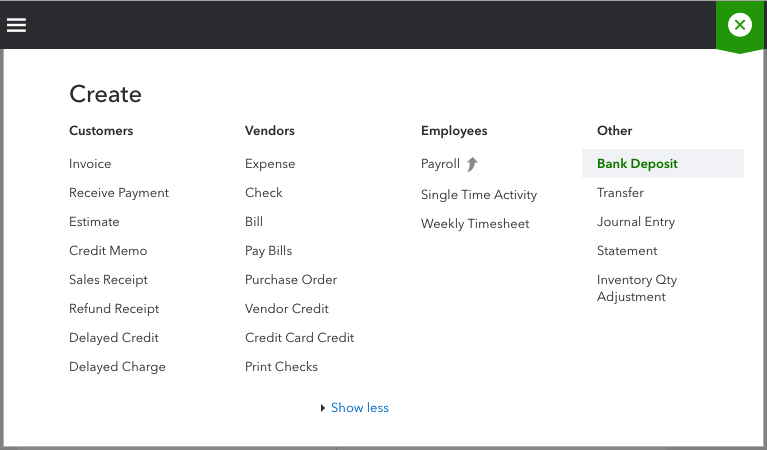
How to Ensure Your Actual Bank Account Balance and QuickBooks Bank Balance are in Synch
In addition to the above-mentioned, if you track your cash flow on a daily basis, you will always be able to see what is causing your QuickBooks bank balance and your actual bank balance to be out of synch. Also, it is imperative that you reconcile your bank and credit card accounts regularly – at least on a monthly basis. Reconciliation is one of the most important aspect of accounting, and as such, reconciling your bank and credit card accounts on a monthly basis is the foundation of keeping healthy data and maintaining accurate books. Here are some mistakes that reconciliation can help you uncover:
- Missing transactions
- Duplicate transactions
- Transactions entered in error
- Transactions entered to the wrong period or bank/credit card account
- Incorrect transaction amount entered in QuickBooks
- Incorrect or no opening bank balance entered in QuickBooks
- Transactions previously reconciled have been changed or deleted
So, there you have it! The three (3) main reasons why your QuickBooks bank balance and your actual bank balance are not matching, and what you can do about it. Feel free to leave your questions or comments below.
by Marie | Mar 26, 2016 | Banking Setup & Management, Bookkeeping 101, QuickBooks for Mac, QuickBooks for Windows, QuickBooks Online, Reconciliations
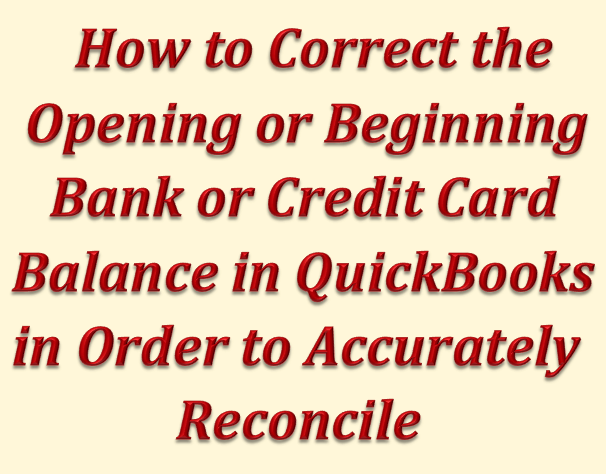
The way in which you handle a beginning balance that does not match your statement depends on whether or not the account has ever been reconciled in the past. If it has never been reconciled, you can change the opening balance by following these steps:
- Go to List in the menu bar and click Chart of Accounts.
- Double-click the account in question to open to the register.
- Locate the account’s opening balance transaction which is usually the first transaction in the register or look for the Opening Balance Equity in the Account field of the register.
- Change the amount to the correct opening balance that is on the bank or credit card statement.
- Click Record.
You may have entered your opening balance incorrectly. An opening balance transaction is created when you create a new account. You may have added a bank account during the EasyStep Interview, or you may have created a bank or credit card account at any time after the interview. Following the abovementioned steps will get your opening bank balance in Quickbooks on par with your bank account balance for that period.
If the account has previously been reconciled – at least once, and the opening balance was ok then, you need to locate the discrepancy. In this case, you cannot just change the beginning balance; you need to find out why the beginning balances are different. Some reasons that may cause the discrepancy are:
- You may have uncleared a transaction directly in the account register by mistake. If you do this, your beginning balance will be off by that amount. You will be able to see this in the Reconciliation Discrepancy report if one is available in your version and edition of QuickBooks. Otherwise, you could run a report to view the transactions that are unreconciled for that period, and try to locate them on the statements. Hopefully, there aren’t many unreconciled transactions for that account in the period in question.
or
- You have changed or deleted a previously cleared transaction that you have already reconciled. To fix this, you will need to undo the previous reconciliation, then reconcile again with the correct transactions. If the option is available to undo the previous reconciliation in the reconcile window, then undo all the previous reconciliations to the date where both the bank or credit card statement and the QuickBooks beginning balances are the same. If the undo previous reconciliations option is not available in that version and edition of QuickBooks, you will need to go to the Bank or credit card account register and uncheck the transactions one by one.
by Marie | Feb 23, 2016 | Banking Setup & Management, Bookkeeping 101, QuickBooks for Mac, QuickBooks for Windows, QuickBooks Online, Reconciliations
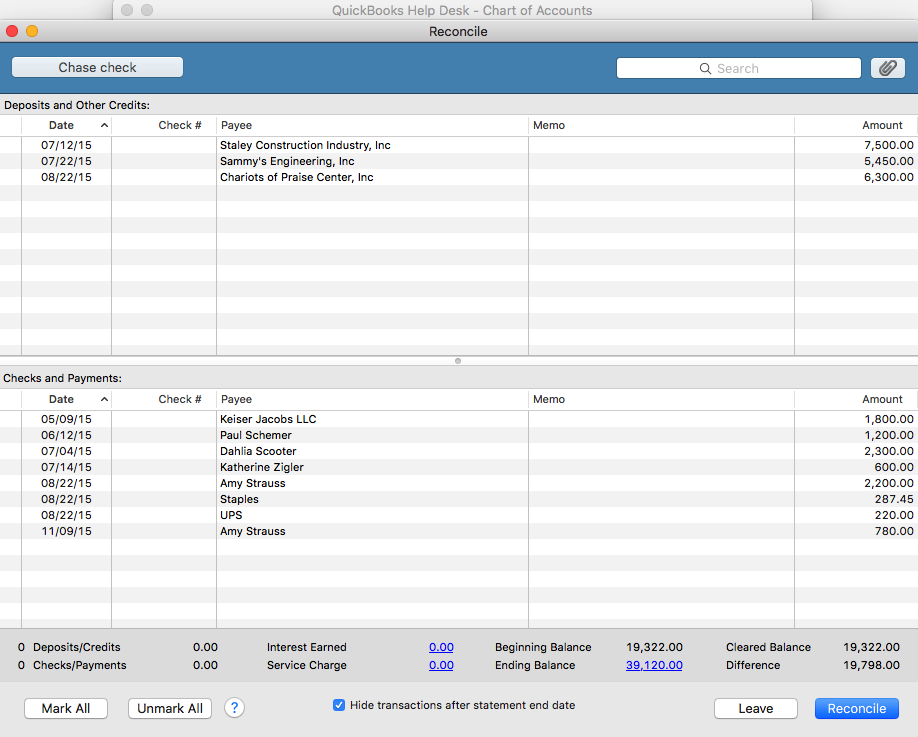
If you are using QuickBooks Pro for Mac or Windows, go to Banking then Reconcile and select the bank account you are looking to reconcile from the dropdown menu. (If you are using QuickBooks Online, click on the gear icon at top right of screen where your company name is, then Reconcile and select the bank account from the dropdown menu).
Next, enter the statement ending date and the statement ending balance, and the bank service charge and interest earned – if any. The beginning balance should be the same as the beginning balance on the statement. If it is the same, click ok and start your reconciliation process. Click on each item that matches with the same item on the statement for both debits and credits. You may also check the button that says, “Hide transactions after statement end date” then select “Mark All”.
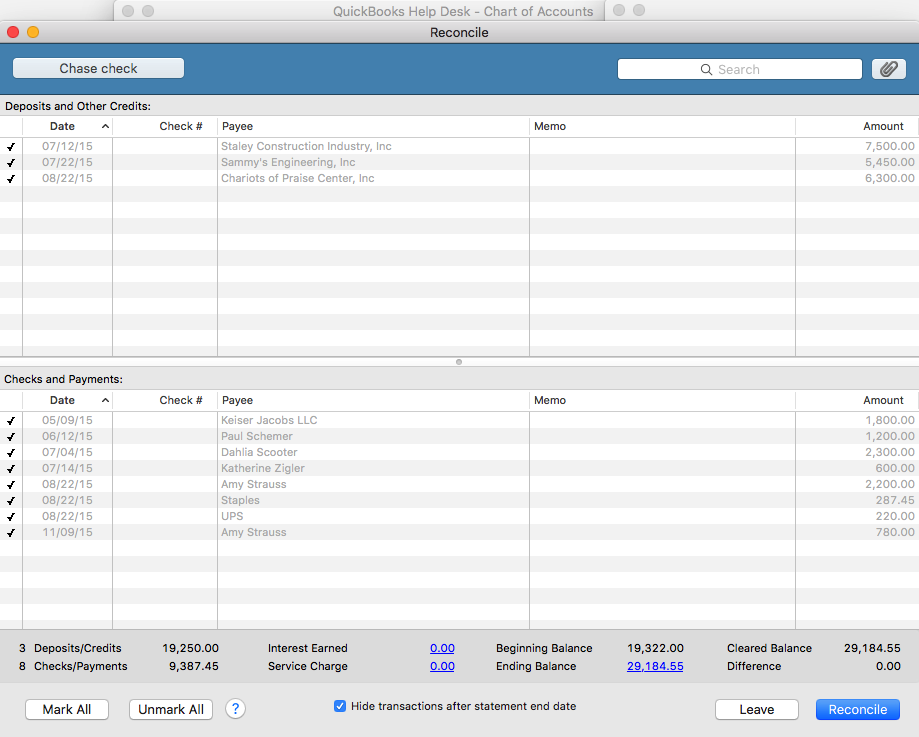
When your account is reconciled, there should not be a difference. The amount at the “Difference” button should show $0.00. If it shows a balance, it means that there is a discrepancy, and you will need to go over each transaction to locate the discrepancy. The difference could be one or more transactions that are entered with the incorrect amount such as $2,900 entered as $2,090, or a transaction entered on the debit side when it should have been on the credit side – and vice versa.
Also, a good thing to do at this point, is to double check to ensure the beginning and ending balance in the reconcile window matches with the beginning and ending balances on the bank statement. You may click the “Unmark All” button so you can mark them individually as you cross check each item with your statement.
If you recognize the transaction that is causing the discrepancy, and feel that you have already entered it, use the “Find” feature to try and locate it. Go to Edit then Find and search for the amount. It may have been mistakenly entered with the wrong date and thus hiding in another month or period.
If you previously did a reconciliation and it was accurate, and now you want to continue reconciling current months but the beginning balance is off, click on the “Discrepancy Report” button to see what transactions were changed since your last reconciliation. If it was deleted, you will need to reenter it. If it was unchecked in the register – which makes it un-reconciled, you will need to recheck it in the register. After doing so, your beginning balance will be back on par with your statement again.
TIP:
I highly recommend using the “Download Transactions” feature in QuickBooks. Not only will it save you time entering data, but it will help you to avoid entering incorrect transaction amounts as well as making incorrect debit or credit entries.


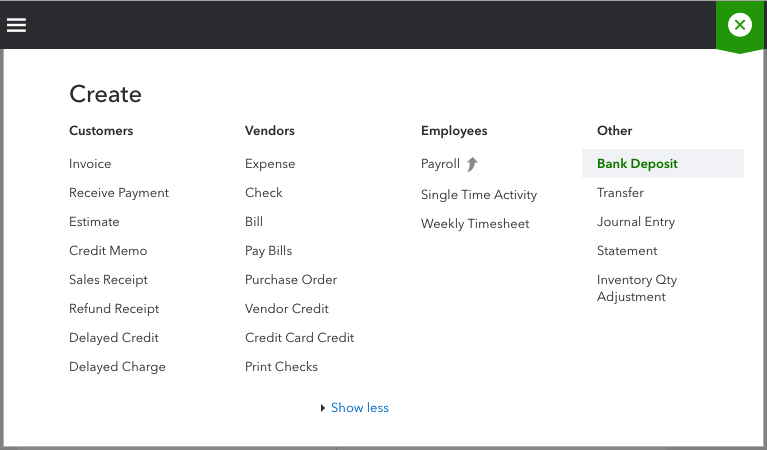
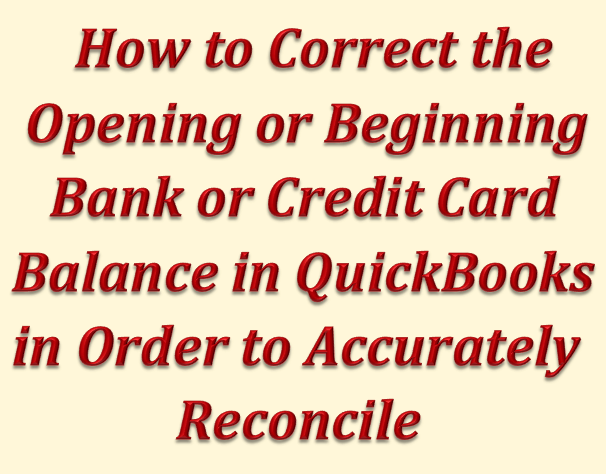
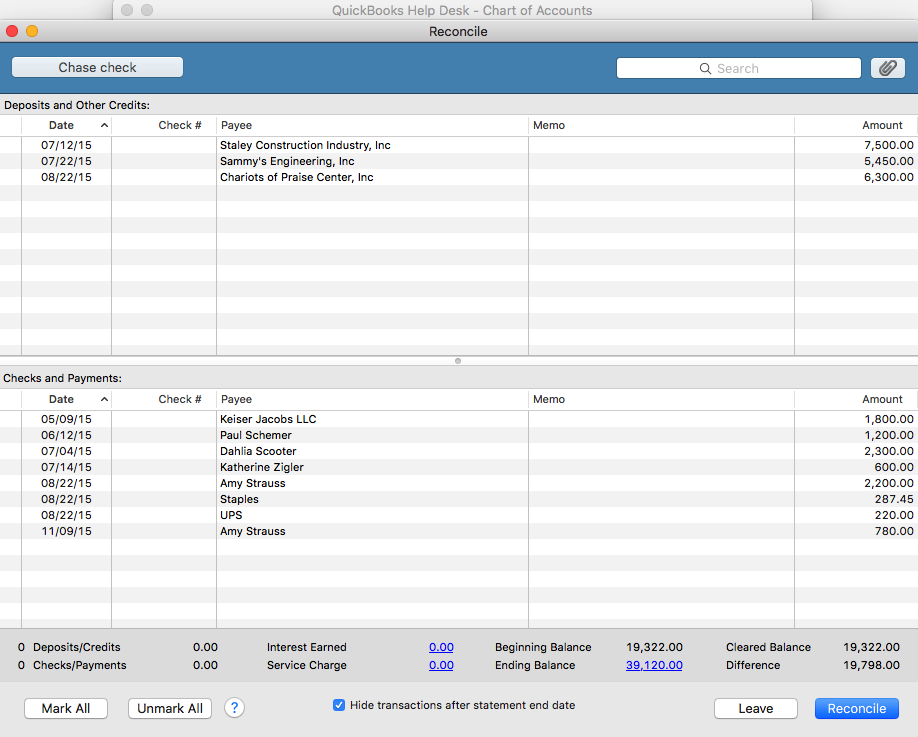
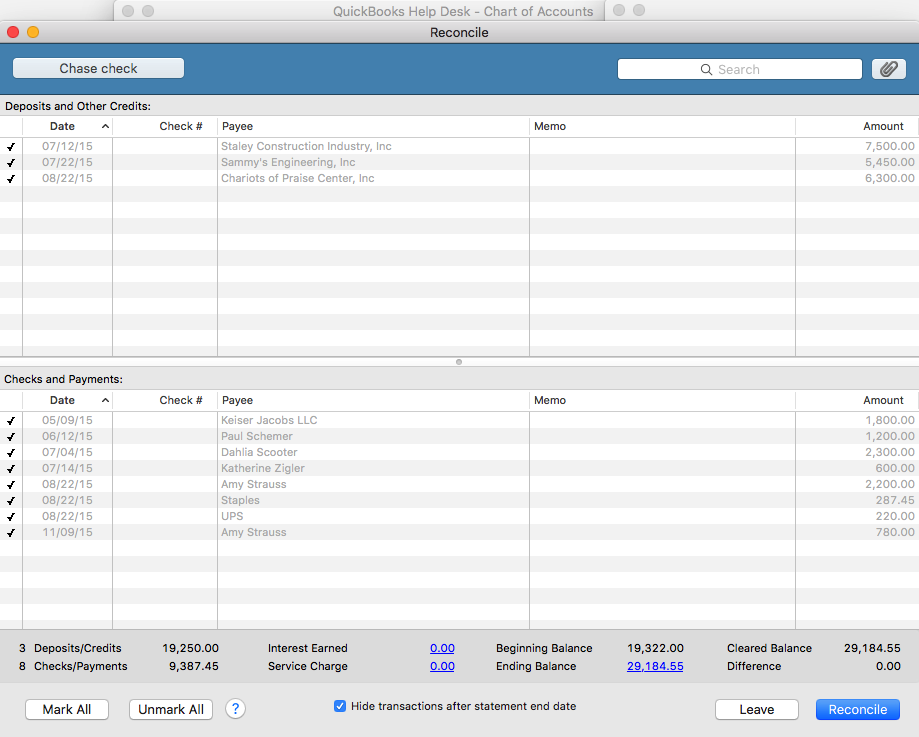

Recent Comments