by Marie | Aug 25, 2016 | Bookkeeping 101, Chart of Accounts Setup & Management, QuickBooks for Mac, QuickBooks for Windows, QuickBooks Online
Cost of Goods Sold are those costs that are directly associated with the production of a good or goods, or with direct service that leads to a sale. Expenses are all the other costs that are not COGS. See list of COGS and Expenses below:
Cost of Goods Sold Accounts
- Blueprints and Reproduction: Blueprints, photostats, and other printing expense
- Bond Expense: Construction bonds expenses directly related to jobs
- Construction Materials Costs: Construction materials costs
- Contracted Services: Direct labor costs for contract (non-employees) performing services for clients
- Equipment Rental for Jobs: Rent paid for rented equipment used on jobs
- Freight and Shipping Costs: Freight-in and shipping costs for delivery to customers
- Freight Costs: Costs of freight and delivery for merchandise purchased
- Job Materials Purchased: Construction materials used on jobs
- Linens and Lodging Supplies: Costs of linens and other supplies for guest rooms
- Materials Costs: Cost of materials used on jobs
- Media Purchased for Clients: Print, TV, radio, and other media purchased for clients
- Merchant Account Fees: Credit card merchant account discount fees, transaction fees, and related costs
- Other Construction Costs: Other costs directly related to jobs such as waste disposal, onsite storage rental, etc.
- Other Job Related Costs: Other costs directly related to jobs such as waste disposal, onsite storage rental, etc.
- Parts Purchases: Purchases of parts for use on customer repairs or resale
- Purchases – Hardware for Resale: Purchases of hardware items for resale that are not tracked or counted in inventory
- Purchases – Resale Items: Purchases of items for resale that are not tracked or counted in inventory
- Purchases – Software for Resale: Purchases of software items for resale that are not tracked or counted in inventory
- Subcontracted Services: Subcontracted services for customer service orders
- Subcontractors Expense: Subcontracted services performed by other contractors
- Tools and Small Equipment: Purchases of tools or small equipment used on jobs
- Worker’s Compensation Insurance: Worker’s compensation insurance premiums
Expense Accounts
- Advertising and Promotion: Advertising, marketing, graphic design, and other promotional expenses
- Auto and Truck Expenses: Fuel, oil, repairs, and other maintenance for business autos and trucks
- Automobile Expense: Fuel, oil, repairs, and other automobile maintenance for business autos
- Bank Service Charges: Bank account service fees, bad check charges and other bank fees
- Business Licenses and Permits: Business licenses, permits, and other business-related fees
- Car and Truck Expenses: Fuel, oil, repairs, and other car and truck maintenance
- Chemicals Purchased: Costs of chemicals used in farming operations
- Computer and Internet Expenses: Computer supplies, off-the-shelf software, online fees, and other computer or internet related expenses
- Continuing Education: Seminars, educational expenses and employee development, not including travel
- Depreciation Expense: Depreciation on equipment, buildings and improvementsDues and Subscriptions: Subscriptions and membership dues for civic, service, professional, trade organizations
- Equipment Rental: Rent paid for rented equipment used for business
- Fertilizers and Lime: Fertilizers and lime purchased for farm operations
- Freight and Trucking: Amounts paid for freight or trucking of farm products
- Gasoline, Fuel and Oil: Gasoline, fuel or oil used for farm machinery
- Insurance Expense: Insurance expenses
- Insurance Expense: General Liability Insurance: General liability insurance premiums
- Insurance Expense: Life and Disability Insurance: Employee life and disability insurance premiums
- Insurance Expense: Professional Liability: Professional liability (errors and omissions) insurance
- Insurance Expense: Workers Compensation: Worker’s compensation insurance premiums
- Interest Expense: Interest payments on business loans, credit card balances, or other business debt
- Janitorial Expense: Janitorial expenses and cleaning supplies
- Landscaping and Groundskeeping: Landscape maintenance, gardening, and pool maintenance costs
- Marketing Expense: Advertising, marketing, graphic design, and other promotional expenses for our company
- Meals and Entertainment: Business meals and entertainment expenses, including travel-related meals (may have limited deductibility)
- Office Supplies: Office supplies expense
- Payroll Expenses: Payroll expenses
- Postage and Delivery: Postage, courier, and pickup and delivery services
- Printing and Reproduction: Printing, copies, and other reproduction expenses
- Professional Fees: Payments to attorneys and other professionals for services rendered
- Rent Expense: Rent paid for company offices or other structures used in the business
- Repairs and Maintenance: Incidental repairs and maintenance of business assets that do not add to the value or prolong its life
- Research Services: Research costs including legal library and subscriptions for research services
- Salon Supplies, Linens, Laundry: Costs of supplies used in the course of business (includes linens and laundry services)
- Seeds and Plants Purchased: Seeds and plants purchased for producing farm income
- Shop Expense: Miscellaneous shop supplies and related shop expenses (rags, hand cleaning supplies, etc.)
- Small Tools and Equipment: Purchases of small tools or equipment not classified as fixed assets
- Storage and Warehousing: Amounts paid to store farm commodities
- Taxes – Property: Taxes paid on property owned by the business, franchise taxes, excise taxes, etc.
- Telephone Expense: Telephone and long distance charges, faxing, and other fees Not equipment purchases
- Travel Expense: Business-related travel expenses including airline tickets, taxi fares, hotel and other travel expenses
Uniforms: Uniforms for employees and contractors
- Utilities: Water, electricity, garbage, and other basic utilities expenses
by Marie | Aug 24, 2016 | Bookkeeping 101, Chart of Accounts Setup & Management, Deposits & Undeposited Funds, QuickBooks for Mac, QuickBooks for Windows, QuickBooks Online
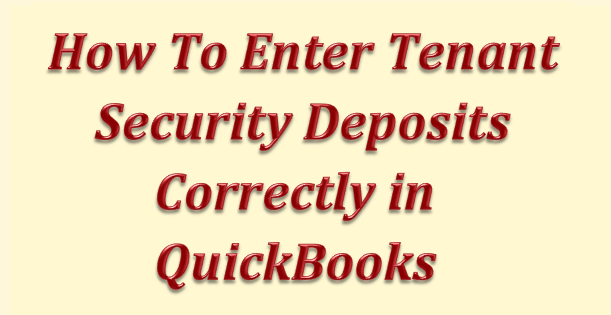
Tenant security deposits are not income and as such, they are to be held until tenant is giving up lease or given notice to leave. If at this point there are repairs to be done, the cost of the total repairs will be deducted and the remainder of the deposit returned to the tenant.
Here is how you enter tenant security deposits correctly in QuickBooks:
- Create an account in your chart of accounts called Tenant Security Deposit, with its type “Other Current Liability”. To do this: a) Select List from the top menu bar, then Chart of Accounts. b) At bottom left, click on the plus sign (in the mac version) or Account then New (in the Windows version – Pro, Premier, Enterprise). Next:
- Go to Banking, Make Deposits and enter the correct date, the tenant’s name in the “Received From” column, select the liability account you just created in the “From Account” column, and enter the payment type, reference number, memo, and amount of the deposit. Be sure to select the bank account you will deposit the tenant’s security deposit to, at the “Deposit to:” drop down option at top left.
- Click Save, Save and New or Save and Close.
In QuickBooks Online, a) Go to Transactions in the left menu bar, then select Chart of Accounts then New at top right of screen. Next:
- Go to the Plus sign at top center of screen, then select Bank Deposit under “Other”
- Enter the correct date, the tenant’s name in the “Received From” column, select the liability account you just created in the “Account” column, and enter the payment type, reference number, description, and amount of the deposit. Be sure to select the bank account you will deposit the tenant’s security deposit to, at the top left drop down option.
- Click Save and New or Save and Close at bottom right.
Any question(s), please feel free to browse our Frequently Asked Questions categories or drop Marie a note.
by Marie | Aug 7, 2014 | Bookkeeping 101, Chart of Accounts Setup & Management, Company Setup & Management, Payroll Setup & Management
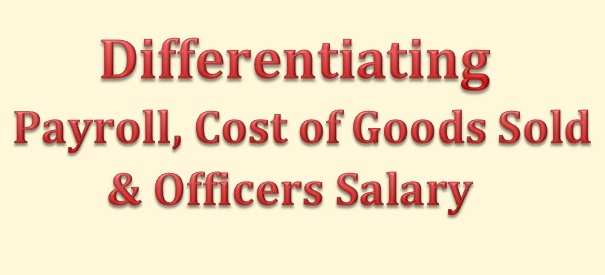
I have gotten so many questions about recording owners salary accurately and allocating payroll for direct labor workers versus admin staff, I have decided to elaborate on it a bit here.
- Cost of Goods Sold includes payroll that is associated with the creation of a sale or sales. For example when an electrician employee goes to work on an electrical assignment that the company invoice for, that payroll cost should be recorded to Cost of Goods Sold otherwise called Cost of Sales. In addition, Cost of Goods Sold includes all expenses that are accumulated as a result of completing a job that leads to an income. Expenses such as raw material, items purchased for resale, cost of parts used to construct a product for resale are all Cost of Goods Sold. If an equipment is rented to aid in the process of a job that will lead to an income, it is also to be classified as Cost of Goods Sold. If an employee uses a portion of his or her day to engage in the direct creation of a product for resale and a portion to engage in administrative tasks, the portion that is related to building the product should be coded to COGS and the admin portion coded to regular payroll expense.
- Officers’ salaries should not be classified as Cost of Goods Sold, even if a sale was derived from his or her direct input. It should be allocated to payroll with an item name such as Officers Salary in order to differentiate it from other payroll items. Regular payroll, Cost of Goods Sold payroll, and Officers’ salaries payroll are each reported separately on Income tax forms. However, in order for a company to be able to pull a Profit and Loss Report for example, and get an accurate synopsis of the overall cost of sales, the amounts for Cost of Goods Sold – including the Officers’ salaries that are direct cost of sales will need to be coded to Cost of Goods Sold. Separating them with their unique item names, will allow you to generate reports that show the total of each so as to include them in their rightful places on your tax forms with ease.
- When we speak of payroll, it is usually to define payments made at regular intervals for work done by employees which includes employees’ deductions as well as employers assigned portions that must be reported and paid to various government agencies. However, for Corporations, payroll includes Officers as well as employees. Owners of Corporations are called Officers, and they are required to include themselves on their company’s payroll, as their company is viewed as a separate person or entity – legally. For Sole Proprietors, and Limited Liability Companies (LLC’s) operating as Sole Proprietors, they are free to withdraw monies and record their drawings as Owners Draw. LLC’s operating as Corporations must follow the same procedure as Corporations discussed above.
Thus, monies paid to staff involved in direct sales – Cost of Goods Sold, Officers, and administrative staff are all classified as payroll.
by Marie | Oct 29, 2013 | Company Setup & Management
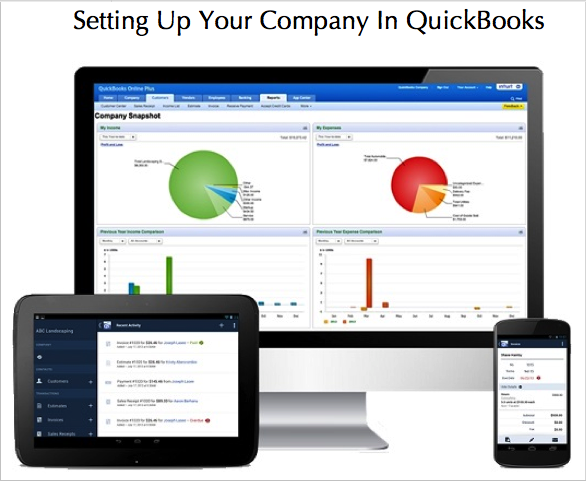
Ok, so you have just purchased QuickBooks and getting ready to start setting up your company and entering your company’s info. but you are not feeling confident you can do it correctly. No worries! Look no further! I have set up tons of companies in various industries with different types of structures, and that topped with my accounting experience have allowed me to hone all the knowledge and skills necessary to help you accurately set up your company on QuickBooks for the first time.
Depending on the type of business you are operating, you may not need to delve into all the areas of company setup, but you can browse the headings below to see what areas will affect your business.
- Chart of Accounts Setup
- Customer & Vendor Setup
- Employee Setup
- Item & Inventory Setup
QuickBooks comes with an interview section to help with the setting up of a company. Most of the questions are optional and can be bypassed and entered at a later date. However, from my experience using QuickBooks, I recommend taking the time and completing each question or category in the interview. This way, you will not be inconvenienced when you have to get an invoice done, for example, and the company’s information is not pre-filled on the invoice nor the requested items setup in QuickBooks. Of course you will need to enter information from time to time, such as adding a new customer or vendor or a new account for your business, but when the majority of necessary information is entered in the initial stage, it will definitely allow for a more smooth flow and running of your company in general.
Chart of Accounts Setup
The Chart of Accounts is the backbone of your company’s accounting system, and as such, care needs to be given when setting up the Chart of Accounts. QuickBooks will produce a Chart of Accounts based on the industry and entity type you have chosen during the interview but you will most certainly need to customize your Chart of Accounts by deleting the accounts you will not be using and adding the ones you will be using, subsequent to the interview. Most of the accounts should be usable as the developers of QuickBooks have done a remarkable job with matching the type of business to its Chart of Accounts type.
If you are a new business owner your chart of accounts may not yet be established, but if you have been in business for a while you should have a list of accounts that your business use. All companies have assets, liabilities, equity, income, and expenses; however, the types and names of these accounts may not always be the same. For example, if your company has several streams of income, you could give each its source name such as architecture income, renovation income, landscaping income. This will make it easy to track the amount of income that is generated from each income source for whatever period. The same principle can be applied to assets, liabilities, equity, and expenses. You should also setup all your bank and credit card accounts, and enter their opening balances as at your start date in QuickBooks as well.
Item & Inventory Setup
If your company is not a non-profit, you are in business to make money. What do you sell? Services? or Goods? You will need to create an item or items for the various things you sell, that you will be invoicing for. If you are selling a variety of services you should create an item for each and set a unit cost if that cost will not fluctuate. For example, if you sell landscaping services and you have a fixed unit price of say $2000 per sq. yard, you can preset this $2,000 so that each time you are invoicing this will automatically be filled in as the unit cost at which point you will only need to input the number of units or quantity. If you are a product-based company and need to keep track of inventory, you will first need to turn on the inventory tracking preference in QuickBooks. After you have done that, you will then need to set up each product item with their unique name and unit of measure associated with each. You will need to enter the cost (what you paid for the item), the price (what you will be selling it for), the amount you have on hand, and a reorder point (the minimum amount you need to have on hand before QuickBooks reminds you to reorder).
Customer & Vendor Setup
Your customers and vendors information can be imported into QuickBooks from an excel spreadsheet or other versions of QuickBooks. This will be particularly helpful for companies with vast amount of customers and vendors. You will need to set their opening balances as at the date you are starting to track your company’s finances in QuickBooks. For example, if a customer owes you a balance of $10,000 on December 31, 2013 and you are setting up your company starting January 1, 2014, you will enter $10,000 in the opening balance field when you are setting up your customer in QuickBooks. All sales receipts and Invoices processed subsequent to the date you have started your business in QuickBooks, should be created and payments applied as necessary.
Employee Setup
If you are not a sole proprietor and have employees, you can setup your employees in QuickBooks and process their paychecks in QuickBooks. The desktop version allows you to house your payroll information on your desktop, but with the Mac and Online versions of QuickBooks your payroll will be housed “in the cloud” meaning remotely on Intuit’s server. They all will produce your employee(s) paycheck(s), but the difference is in the method used to generate them.
You can visit my step by step QuickBooks Tutorial website where you will find step by step instructions for setting up your company in QuickBooks and everything QuickBooks related. Please feel free to share your thoughts on this topic, and add any input you have.

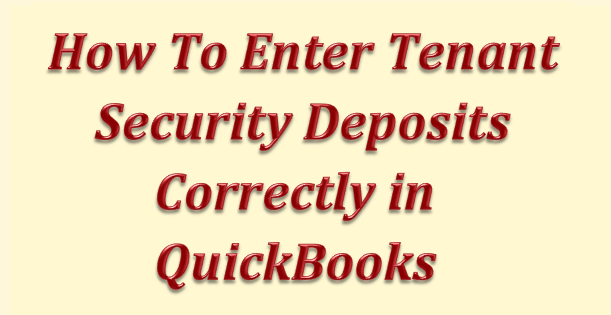
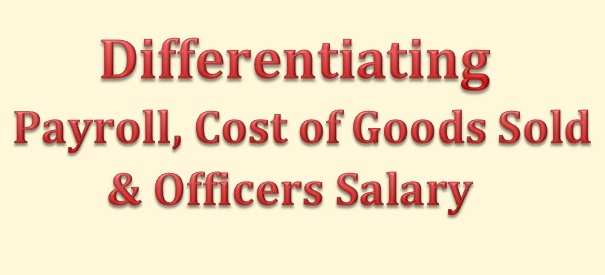
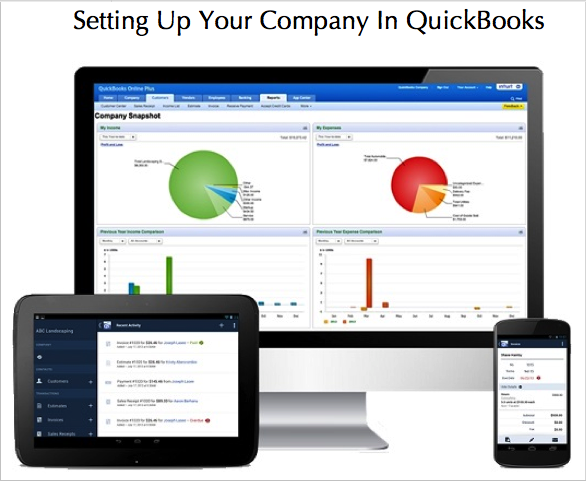

Recent Comments