How to Create and Work With Estimates in QuickBooks for Contractors
Estimating is not only important for construction companies, but any company that produces Invoices, give quotes, bids, and proposals can use estimates in QuickBooks to get a handle on their job costing. Even if you do not provide your clients with estimates, you need to enter them in order to get the most out of the QuickBooks job costing reports. These reports, especially the “Job Estimates vs. Actuals” reports, are the key to making sure your existing job budgets are on track. They are also important when evaluating the accuracy of your estimates so you can make adjustments for future projects, as well as a requirement if you want to do progress invoice.
Setting Up Estimates in QuickBooks Contractor Edition
- Turn on the Estimate function at Preferences, then Jobs & Estimates.
- Create service items that match your project phases at Lists, Item List. You might also want to create sub-categories for materials and labor for tracking purposes, and use groups (see below) so they do not show up separately on your estimates and invoices.
- Create group items for items that you often sell together, this speeds up data entry and also allows you to hide details on estimates and invoices. For example, you could make a “Cupboards” group by grouping the items for all the materials and labor used. Each item in the Cupboards group has its own cost and selling price. When you choose an item for your estimate or invoice, you simply have to enter a quantity to get the total price for cupboards. You can also choose not to include the detail on your estimates and invoices by not checking the “Print items in group” box.
- Customize your estimates by clicking on the Customize button at the top of the Estimate form, then select Additional Customization.
- You can create multiple estimate forms for different needs and manage them at Lists, Templates.
- You can also memorize completed estimates that you use frequently by going to Edit, Memorize Estimate. You can also duplicate estimates at Edit, Duplicate Invoice.
- You can download free customized estimate templates from Intuit at: http://community.intuit.com/library/forms.
Entering Data for Accurate Reporting
- In order to get detailed estimate vs. actual job costing reports, you need to enter both estimated costs as well as revenue.
- You can either enter a $ or % markup to determine revenue, or you can enter revenue to determine the markup.
- If you want one line item for all revenue, enter $0 in the revenue column and add an additional item line for the revenue with no cost entered.
Linking Estimates with Invoices, Purchase Orders, and Sales Orders
- You can create invoices directly from the estimate by clicking on the Create Invoice button. You can invoice for the entire project or select progress invoicing. For progress invoicing, first turn on the function at Preferences, Jobs & Estimates. Then QuickBooks will give you the option of invoicing either for a fixed percentage of the entire estimate, or for different percentages of each line item on the estimate.
- You can also create sales orders directly from the estimate. First turn on the function at Preferences, Sales & Customers. Once you do, the purchase order button will be hiding under the Create Invoice button (click the down arrow to the right of it to see your options).
- You can also create purchase orders directly from the estimate. First turn on the function at Preferences, Items & Inventory. Once you do, the purchase order button will be hiding under the Create Invoice button (Click the down arrow to the right of it to see your options).
Change Orders & Estimates
A change order function is built into the contractors editions of QuickBooks. If you do not have the contractors edition, you can create new estimates for change orders, but this requires separate invoices. A better option is to create estimate & change order subtotal items and add change order items as separate line items on the original estimate.

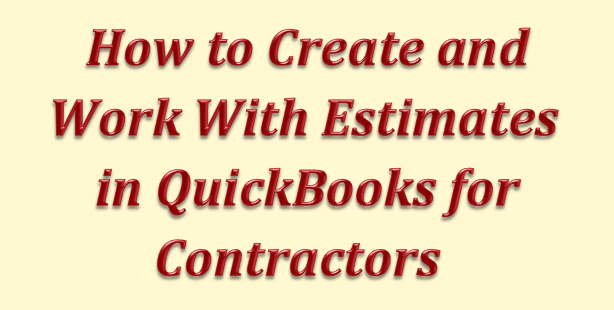

Recent Comments