How To Setup Preferences and Items for Job Costing in QuickBooks for Contractors
Accurate job costing is one of the most crucial tasks for managing job-based businesses such as construction companies, professional services firms, and even non-profits that are awarded grants. Many owners put this off because it seems too complicated or time-consuming; however, if you are serious about helping your business grow and flourish, you need to do this sooner than later. It will help you to:
- Analyze how each of your jobs is doing financially
- Identify jobs that were not as profitable as expected
- Identify problem jobs as early as possible
- Create better estimates for future jobs
QuickBooks is an inexpensive program that can do powerful job costing with the data you are already entering, providing you set it up and use it correctly. Here are the three (3) steps to get this done:
The first step to setting up QuickBooks for job costing is to set your preferences: You do this by going to Edit, Preferences, then Company Preferences:
 Go to Jobs & Estimates and check the box next to Do you create estimates. You might also want to check the box next to Do you do progress invoicing.
Go to Jobs & Estimates and check the box next to Do you create estimates. You might also want to check the box next to Do you do progress invoicing.
 If you use QuickBooks for payroll – as every business doing job costing should, go to Payroll & Employees and check the box next to Job costing, class and item tracking for paycheck expenses.
If you use QuickBooks for payroll – as every business doing job costing should, go to Payroll & Employees and check the box next to Job costing, class and item tracking for paycheck expenses.
 If you track employee or subcontractor time by job, go to Time & Expenses and check the box next to Do you track time. If you do time & material billing, you should also check Create invoices from a list of time and expenses.
If you track employee or subcontractor time by job, go to Time & Expenses and check the box next to Do you track time. If you do time & material billing, you should also check Create invoices from a list of time and expenses.
The second step is to setup your customer:jobs and use them on every transaction:
 Go to the Customer Center and click on the New Customer & Job button.
Go to the Customer Center and click on the New Customer & Job button. You might also want to create a customer called “Overhead” or “Administrative” for non-job expenses so you get into the habit of entering a customer:job on all your transactions. The Contractors edition also has a really helpful special job costing report called “Expenses Not Assigned to Jobs”. If you are using classes, you might want to consider doing the same thing so you can use the Profit & Loss Unclassified report to make sure you didn’t accidentally leave off a class. Very useful feature!
You might also want to create a customer called “Overhead” or “Administrative” for non-job expenses so you get into the habit of entering a customer:job on all your transactions. The Contractors edition also has a really helpful special job costing report called “Expenses Not Assigned to Jobs”. If you are using classes, you might want to consider doing the same thing so you can use the Profit & Loss Unclassified report to make sure you didn’t accidentally leave off a class. Very useful feature!
The third step is to setup items and use them on every transaction:
 Go to Lists, Item List, click on the List button, and select New.
Go to Lists, Item List, click on the List button, and select New. Add a new service item for every job phase you want to job cost. For subcontractors, this could be as simple as Labor and Materials. For general contractors, it could be quite lenghty: plans, site work, excavation, concrete, masonry, framing, etc. In this case, you might want to add sub-items for Labor and Materials to your items if you want to track those costs separately. This also makes it easier to report only the Labor portion of a subcontractor’s invoice on their 1099.
Add a new service item for every job phase you want to job cost. For subcontractors, this could be as simple as Labor and Materials. For general contractors, it could be quite lenghty: plans, site work, excavation, concrete, masonry, framing, etc. In this case, you might want to add sub-items for Labor and Materials to your items if you want to track those costs separately. This also makes it easier to report only the Labor portion of a subcontractor’s invoice on their 1099.
 If you are a contractor with short-term jobs, be sure to set up all your Service Items as two-sided, with both an expense and an income account. This does not occur automatically and unfortunately it is not very intuitive. You need to put a check next to This service is used in assemblies or is performed by a subcontractor or partner for the expense box to be added to the setup screen. Contractors often use a cost of goods sold account called something like “job related costs” for “job-related expenses”.
If you are a contractor with short-term jobs, be sure to set up all your Service Items as two-sided, with both an expense and an income account. This does not occur automatically and unfortunately it is not very intuitive. You need to put a check next to This service is used in assemblies or is performed by a subcontractor or partner for the expense box to be added to the setup screen. Contractors often use a cost of goods sold account called something like “job related costs” for “job-related expenses”.
 Builders and many professional service firms have projects that span several months or more, generally use a work in progress (WIP) or construction in progress (CIP) asset account because job related costs are not usually expensed until the project is completed. In this case, you should map the expense account to their WIP or CIP asset account.
Builders and many professional service firms have projects that span several months or more, generally use a work in progress (WIP) or construction in progress (CIP) asset account because job related costs are not usually expensed until the project is completed. In this case, you should map the expense account to their WIP or CIP asset account.
 Depending on your circumstances, there are also several “Other Charge” items you should set up. These do not need to be two-sided if:
Depending on your circumstances, there are also several “Other Charge” items you should set up. These do not need to be two-sided if:
a) You use WIP or CIP accounts, you should setup two items: (1) Transfer out of WIP – with WIP as the account and note in the description that the amount should be positive, and (2) Transfer into COS – with COS as the account and note in the description that the amount should be negative
b) You accept customer deposits or retainers, you should setup an item mapped to a current liability account. For better tracking, you should consider setting up a separate current liability account just for deposits.
c) You have customer retention or retainage, you should setup an item mapped to an accounts receivable account and a negative for the Amount (for instance, -10% if your retainage is 10%). For better tracking, you should consider setting up a separate accounts receivable account just for retain age.
This should help you immensely if you put it in place now, and start using it – at all times.

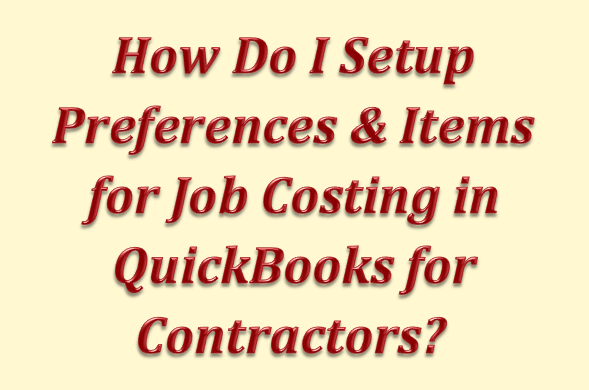

Recent Comments