How Do I Merge Two Bank Accounts in QuickBooks
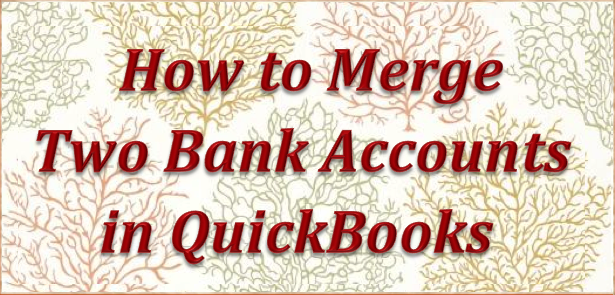
First, I want to say that you need to be absolutely sure that both accounts are for the same bank account before making the merge. Once merged, it cannot be un-merged! Also, if you are using a desktop edition of QuickBooks, do make a backup before proceeding with this merger. It is good practice to make a backup copy before doing anything major in your QuickBooks company file.
How to Merge Two Bank Accounts in QuickBooks
First you’ll want to go to the Chart ofAccounts and select the bank account that you want to be gone. Next, edit this account and make the spelling of the name be the exact as the one you are keeping. (A pop up box will open with a message “This name is already being used. Would you like to merge them?”) Answer Yes then Merge Accounts if asked, and your bank accounts will be merged.
- Go to List and select Chart of Accounts
- Select the bank account you do not want to keep, and click Edit at bottom left.
- Type the name of the Account you are keeping, the exact way it is on the one you are keeping, and click Ok.
- You will now be asked to confirm if you really want to go ahead with the merge. Answer Yes then Merge Accounts if asked, and your accounts will be merged.
Note: This is the same method used to merge other chart of accounts, vendors, or customers.


Recent Comments