How to Print Employees Paychecks in QuickBooks Online
To print payroll checks in QuickBooks Online, you will need a payroll subscription in addition to having a QuickBooks Online subscription.
To Print Employees Paychecks in QuickBooks Online:
- Click the Gear Icon at top right of screen (your company name) and select Payroll Settings under the Settings column to start configuring your pay checks. (You will only see this option if you have subscribed for payroll)
- Next click Preferences then Paycheck Printing Settings option to configure how the checks will print.
- Select the preprinted check option – if you are using preprinted checks from Intuit, and check the appropriate Print 1 stub or Print 2 stubs.
- Click Ok, and you will be taken to the Printer Setup screen.
- Next, setup your employees by adding them in the Payroll Setup under Employees. Here you can configure their hourly rates, and choose whether to pay via direct deposit or paper check. You can also configure their deductions, and see a sample view of their paycheck on the right of screen.
- Click Done at bottom right. You will now be taken to the current pay period screen. In this section, you can enter the employee’s hours, and change the pay date. You can click the Preview button at bottom right to display the current pay period’s paychecks, total amounts, with employee taxes and net pay.
- If all looks well, click the Submit payroll button at bottom right and the paychecks will now be ready to print.
- Enter the check number(s) and click Finish payroll.
How to Locate and Reprint a Paycheck in QuickBooks Online
- Click on Reports in left menu bar to take you to the report screen.
- Click on the “Go to report” search bar, and type in Paycheck. The Paycheck List will now be generated.
- Click on the Paycheck List to run the report. When it loads, go ahead and adjust the date range to display the period with the check(s) you need to print.
- Now, checkmark the boxes to the left of the check(s) you need to print, then click the Batch action dropdown at top left and select Print.
You can also go to the individual employee to locate and print their paycheck. Just go to Employees in left menu bar, click the dropdown to the right of the employee and select Run report. Now, click the Customize button at top right, then Filter to choose date and Run report.
You may find these Paycheck Printing videos helpful as well.
RELATED:
- How to Setup an Employee in QuickBooks Online
- How to Setup an Employee in QuickBooks for Mac
- How to Setup Payroll in QuickBooks for Mac
- How to Setup an Employee in QuickBooks Windows (Pro, Premier, Enterprise)
- How to Accurately Enter Third-Party Payroll Into QuickBooks Online, Mac & Windows (Pro, Premier, Enterprise)

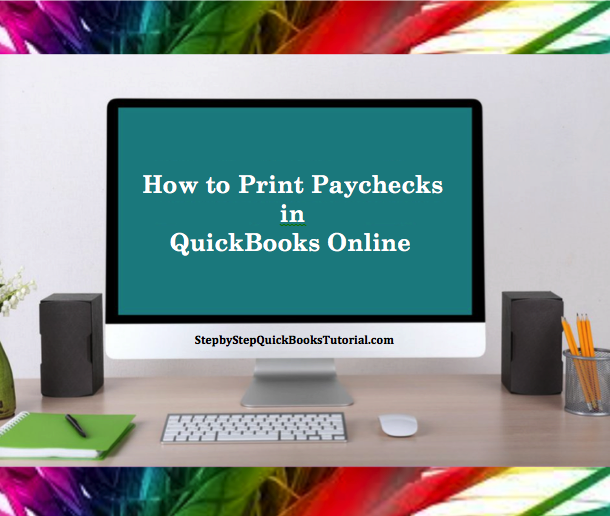

Recent Comments