Tenant security deposits are not income and as such, they are to be held until tenant is giving up lease or given notice to leave. If at this point there are repairs to be done, the cost of the total repairs will be deducted and the remainder of the deposit returned to the tenant.
Here is how you enter tenant security deposits correctly in QuickBooks:
- Create an account in your chart of accounts called Tenant Security Deposit, with its type “Other Current Liability”. To do this: a) Select List from the top menu bar, then Chart of Accounts. b) At bottom left, click on the plus sign (in the mac version) or Account then New (in the Windows version – Pro, Premier, Enterprise). Next:
- Go to Banking, Make Deposits and enter the correct date, the tenant’s name in the “Received From” column, select the liability account you just created in the “From Account” column, and enter the payment type, reference number, memo, and amount of the deposit. Be sure to select the bank account you will deposit the tenant’s security deposit to, at the “Deposit to:” drop down option at top left.
- Click Save, Save and New or Save and Close.
In QuickBooks Online, a) Go to Transactions in the left menu bar, then select Chart of Accounts then New at top right of screen. Next:
- Go to the Plus sign at top center of screen, then select Bank Deposit under “Other”
- Enter the correct date, the tenant’s name in the “Received From” column, select the liability account you just created in the “Account” column, and enter the payment type, reference number, description, and amount of the deposit. Be sure to select the bank account you will deposit the tenant’s security deposit to, at the top left drop down option.
- Click Save and New or Save and Close at bottom right.
Any question(s), please feel free to browse our Frequently Asked Questions categories or drop Marie a note.
Feel free to share...

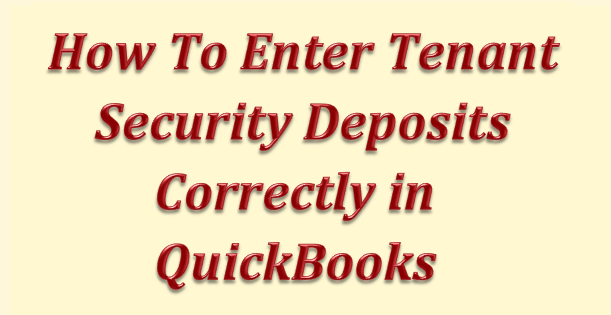

Recent Comments