The main purpose of the undeposited funds feature in QuickBooks, is to give users the option of receiving customer payments and applying them to their Invoices on the dates received, while having a place to house them until they are ready to be deposited to the actual bank account. This is called “grouping deposits” in QuickBooks to reflect the lumpsum deposit that was made on a particular date. The undeposited funds feature can be a huge time saver, especially when it comes to reconciling bank accounts. You should absolutely use the undeposited funds feature:
- If you do not deposit each payment received from customers individually. If each deposit is done separately at the bank such as payments received from PayPal, Square, Shopify etc., there is no need to use the undeposited funds feature. If you receive customer payments via check or cash and you combine them to make one deposit into your bank account, then you need to post the individual payments to undeposited funds first. You will later go to Make Deposits and select the customer payments that made up the total deposits that were actually deposited on a specific date. You will need to ensure you change the date for the deposit in the “Make Deposit” window to reflect the date the deposits actually went into the bank. So, you use the undeposited funds when more than one payment is included in a deposit. That way the deposit in QuickBooks matches the deposit on your bank statement which will make it easier when it’s time to reconcile the bank account.
- When checks are received and not immediately deposited in the bank. This way, you will know the day the checks arrived and the day they were deposited. Using the undeposited funds feature in this case, will allow you to record the customer payments for the date in which they were received, and thus show accurate customer receivables while at the same time being able to deposit them on the date they were actually deposited. Without using the undeposited funds, it may be difficult to figure out what payments in QuickBooks make up what deposits on the bank statement when it’s time to reconcile the bank account.
If you do not use the undeposited funds, then the amount is recorded directly in the check register. So, if you actually deposited several checks at once, you can imagine what a nightmare it becomes when you try to reconcile the checkbook. It creates lots of extra work – needlessly. If you use undeposited funds, then you “make deposits” that match the deposits you sent to the bank, which makes life much easier!
When all is said and done, it is better to use the undeposited funds feature for all deposits, than to not use it for any deposits at all – especially deposits of more than one customer payments. You will have a more seamless, less time-consuming reconciliation process which is super important.
How to clear undeposited funds that were entered in error
If “in error” you mean that the transactions were to be sent directly to the bank account register instead of the undeposited funds account, then you can correct this either by: a) locating and editing the individual payments in question and changing the “Deposit to” field to the bank account. Or, b) you can deposit each payment in the “Make Deposit” window to the bank account by checking each one and changing the date to reflect the date it was actually deposited.
If “in error” you mean that the deposits were doubly entered; once directly in the bank via the check register, and again in the undeposited funds account, the cleanest, but also most time-consuming way to clear these items from the undeposited funds account or “Make Deposit” window is to open the corresponding deposits that were made without selecting from undeposited funds, click on the green Payments button, add the payment from undeposited funds, and then delete the incorrect payment that was entered. As long as the total deposit is unchanged, it will not unreconcile the previous reconciliations. However, if there are a lot of transactions in the undeposited funds account, it could take a really long time trying to resolve this. Why can’t I just delete them? You may ask. It is never okay to just delete anything from QuickBooks without knowing what other accounts and transactions may be affected. These customer payments in the undeposited funds account or make deposit window, may have been applied to Invoices. Deleting them will throw the accounts receivables out of balance, leaving the customers owing more in QuickBooks than they actually do in reality.
Bear in mind that most people who bypass undeposited funds use a revenue account to make the deposits, which means the revenue is possibly overstated – if those deposits are again applied to Invoices and are sitting in the undeposited funds account. So if you are trying to correct a period that you have already filed tax returns for, you will need to discuss this with your tax professional. You may need to file an amended tax return.

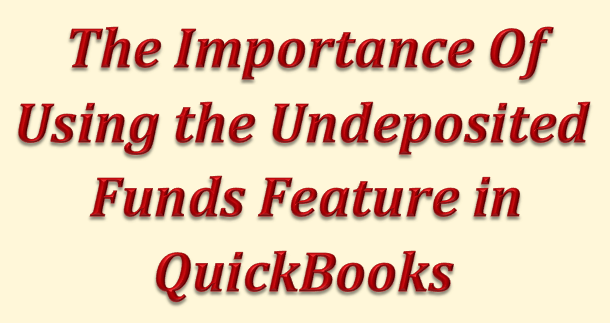

Absolutely super duper important to use the undeposited funds feature in QuickBooks! That is, if you want to have a smooth reconciliation process. Very solid tips!