by Marie | Mar 18, 2017 | Bookkeeping 101, Customer Setup & Management, Invoicing & Receivables, QuickBooks for Mac, QuickBooks for Windows, QuickBooks Online
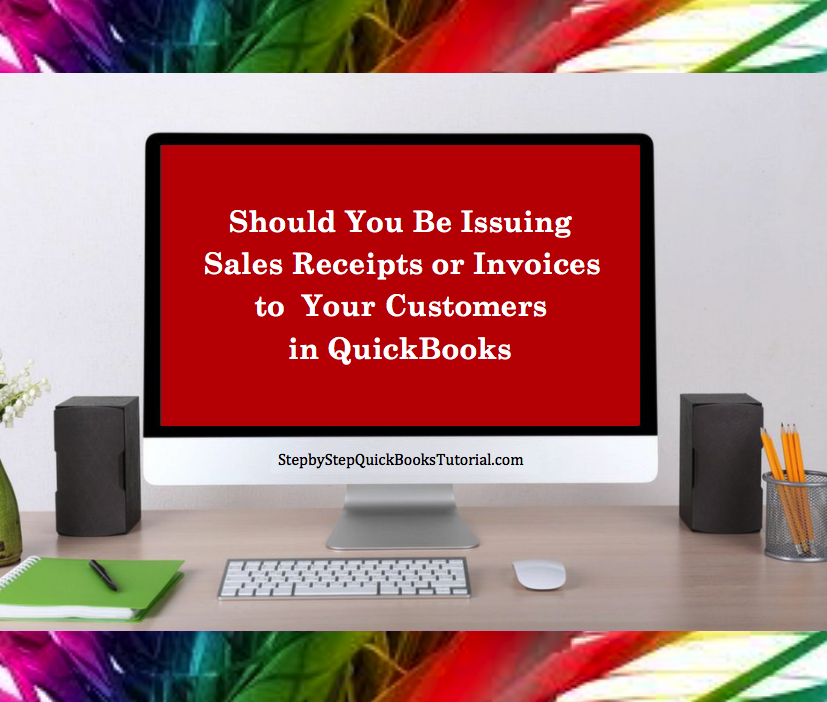
Yesterday while consulting with my newest client  , the renowned owner of an upscale beauty Salon here in New York City, she asked a question that I was not expecting to hear asked. Meaning, I thought this would be something everyone knew the answer to. I mean, I did give her an answer, you know explained fully, but not before pausing and digesting it. So, I had to poll my Facebook group on this one, as I often do. Lo and behold, a whopping 68%
, the renowned owner of an upscale beauty Salon here in New York City, she asked a question that I was not expecting to hear asked. Meaning, I thought this would be something everyone knew the answer to. I mean, I did give her an answer, you know explained fully, but not before pausing and digesting it. So, I had to poll my Facebook group on this one, as I often do. Lo and behold, a whopping 68%  did not know the difference. I was wrong! I know we all have things in different fields of studies that we are not knowledgeable about but as far as the extent of common knowledge, what is and isn’t, do vary. So, in light of finding that out, I have decided to answer this specific question, “Should I be issuing customers sales receipts or Invoices in QuickBooks?” here so that others may be able to find the answer. That’s what I am about here at Step by Step QuickBooks Tutorial!
did not know the difference. I was wrong! I know we all have things in different fields of studies that we are not knowledgeable about but as far as the extent of common knowledge, what is and isn’t, do vary. So, in light of finding that out, I have decided to answer this specific question, “Should I be issuing customers sales receipts or Invoices in QuickBooks?” here so that others may be able to find the answer. That’s what I am about here at Step by Step QuickBooks Tutorial!
So, here’s the deal! If you are a business offering goods and/or services on credit to your customers, or allow for partial payments/payment deposits, then you should create and issue your customers Invoices. This will allow you to track your customers balances for Individual Invoices in the accounts receivables ledger, as well as have a comprehensive view of your total outstanding customer receivables. The Invoice connects the sales transactions to accounts receivables; the sales receipt on the other hand, does not.
If you require full payment at time of sale/service, then you should issue your customers Sales Receipts. Sales Receipts do not affect accounts receivables and thus will not allow for the tracking of any customer balances.
Businesses, such as my client’s beauty salon, that operate on a “buy/now pay/now” basis, do not need to Invoice their customers since they will not need to track payments owing to them – there won’t be any. Instead, they should issue sales receipts which is for the total amount of the sale. Thanks to today’s technological advancement, these businesses have the option of using a Point of Sale system, and most can be linked to an accounting software such as Intuit’s QuickBooks, and have the transactions easily downloaded to QuickBooks instead of manually.
So there you have it! Use an Invoice when you need to track customer balances, and a Sales receipt when you do not.
Don’t forget to like us on Facebook, follow us on Twitter and Linked In, plus One us on Google +, and leave a comment right here on this blog. Tall order, thank you!
by Marie | Aug 24, 2016 | Customer Setup & Management, Preferences & Customization, QuickBooks Essentials
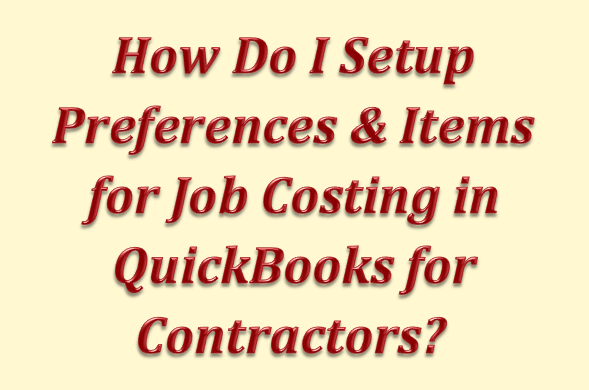
Accurate job costing is one of the most crucial tasks for managing job-based businesses such as construction companies, professional services firms, and even non-profits that are awarded grants. Many owners put this off because it seems too complicated or time-consuming; however, if you are serious about helping your business grow and flourish, you need to do this sooner than later. It will help you to:
- Analyze how each of your jobs is doing financially
- Identify jobs that were not as profitable as expected
- Identify problem jobs as early as possible
- Create better estimates for future jobs
QuickBooks is an inexpensive program that can do powerful job costing with the data you are already entering, providing you set it up and use it correctly. Here are the three (3) steps to get this done:
The first step to setting up QuickBooks for job costing is to set your preferences: You do this by going to Edit, Preferences, then Company Preferences:
 Go to Jobs & Estimates and check the box next to Do you create estimates. You might also want to check the box next to Do you do progress invoicing.
Go to Jobs & Estimates and check the box next to Do you create estimates. You might also want to check the box next to Do you do progress invoicing.
 If you use QuickBooks for payroll – as every business doing job costing should, go to Payroll & Employees and check the box next to Job costing, class and item tracking for paycheck expenses.
If you use QuickBooks for payroll – as every business doing job costing should, go to Payroll & Employees and check the box next to Job costing, class and item tracking for paycheck expenses.
 If you track employee or subcontractor time by job, go to Time & Expenses and check the box next to Do you track time. If you do time & material billing, you should also check Create invoices from a list of time and expenses.
If you track employee or subcontractor time by job, go to Time & Expenses and check the box next to Do you track time. If you do time & material billing, you should also check Create invoices from a list of time and expenses.
The second step is to setup your customer:jobs and use them on every transaction:
 Go to the Customer Center and click on the New Customer & Job button.
Go to the Customer Center and click on the New Customer & Job button.
 You might also want to create a customer called “Overhead” or “Administrative” for non-job expenses so you get into the habit of entering a customer:job on all your transactions. The Contractors edition also has a really helpful special job costing report called “Expenses Not Assigned to Jobs”. If you are using classes, you might want to consider doing the same thing so you can use the Profit & Loss Unclassified report to make sure you didn’t accidentally leave off a class. Very useful feature!
You might also want to create a customer called “Overhead” or “Administrative” for non-job expenses so you get into the habit of entering a customer:job on all your transactions. The Contractors edition also has a really helpful special job costing report called “Expenses Not Assigned to Jobs”. If you are using classes, you might want to consider doing the same thing so you can use the Profit & Loss Unclassified report to make sure you didn’t accidentally leave off a class. Very useful feature!
The third step is to setup items and use them on every transaction:
 Go to Lists, Item List, click on the List button, and select New.
Go to Lists, Item List, click on the List button, and select New.
 Add a new service item for every job phase you want to job cost. For subcontractors, this could be as simple as Labor and Materials. For general contractors, it could be quite lenghty: plans, site work, excavation, concrete, masonry, framing, etc. In this case, you might want to add sub-items for Labor and Materials to your items if you want to track those costs separately. This also makes it easier to report only the Labor portion of a subcontractor’s invoice on their 1099.
Add a new service item for every job phase you want to job cost. For subcontractors, this could be as simple as Labor and Materials. For general contractors, it could be quite lenghty: plans, site work, excavation, concrete, masonry, framing, etc. In this case, you might want to add sub-items for Labor and Materials to your items if you want to track those costs separately. This also makes it easier to report only the Labor portion of a subcontractor’s invoice on their 1099.
 If you are a contractor with short-term jobs, be sure to set up all your Service Items as two-sided, with both an expense and an income account. This does not occur automatically and unfortunately it is not very intuitive. You need to put a check next to This service is used in assemblies or is performed by a subcontractor or partner for the expense box to be added to the setup screen. Contractors often use a cost of goods sold account called something like “job related costs” for “job-related expenses”.
If you are a contractor with short-term jobs, be sure to set up all your Service Items as two-sided, with both an expense and an income account. This does not occur automatically and unfortunately it is not very intuitive. You need to put a check next to This service is used in assemblies or is performed by a subcontractor or partner for the expense box to be added to the setup screen. Contractors often use a cost of goods sold account called something like “job related costs” for “job-related expenses”.
 Builders and many professional service firms have projects that span several months or more, generally use a work in progress (WIP) or construction in progress (CIP) asset account because job related costs are not usually expensed until the project is completed. In this case, you should map the expense account to their WIP or CIP asset account.
Builders and many professional service firms have projects that span several months or more, generally use a work in progress (WIP) or construction in progress (CIP) asset account because job related costs are not usually expensed until the project is completed. In this case, you should map the expense account to their WIP or CIP asset account.
 Depending on your circumstances, there are also several “Other Charge” items you should set up. These do not need to be two-sided if:
Depending on your circumstances, there are also several “Other Charge” items you should set up. These do not need to be two-sided if:
a) You use WIP or CIP accounts, you should setup two items: (1) Transfer out of WIP – with WIP as the account and note in the description that the amount should be positive, and (2) Transfer into COS – with COS as the account and note in the description that the amount should be negative
b) You accept customer deposits or retainers, you should setup an item mapped to a current liability account. For better tracking, you should consider setting up a separate current liability account just for deposits.
c) You have customer retention or retainage, you should setup an item mapped to an accounts receivable account and a negative for the Amount (for instance, -10% if your retainage is 10%). For better tracking, you should consider setting up a separate accounts receivable account just for retain age.
This should help you immensely if you put it in place now, and start using it – at all times.
by Marie | Mar 25, 2016 | Bookkeeping 101, Customer Setup & Management, Invoicing & Receivables, QuickBooks for Mac, QuickBooks for Windows, QuickBooks Online
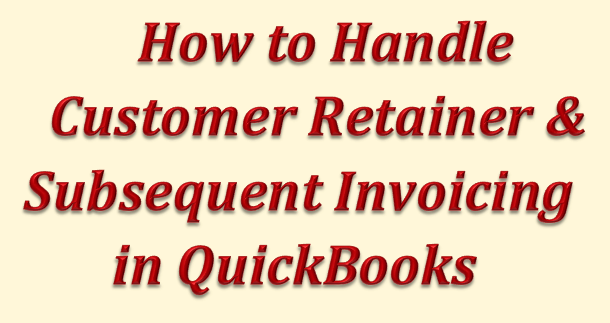
There are two types of retainer fees: one type is used as a downpayment where a customer or client pays a lawyer an amount, for example, and when the lawyer does work for the client he Invoices for that portion and offsets the Invoice total against the downpayment. The Invoice portions for work done are recorded as Income, with the corresponding total going to the retainer liability account decreasing the customer retainer balance. At the end of the year, depending on the agreement both party has, the retainer balance will either be returned to the customer or forward to the new year.
The other type of retainer is when a customer or client pays a company an amount of money for a period of time – say one year, so that they can have the privilege of using their service(s) during that period. This type of retainer in non-refundable, whether the client uses the service(s) or not, for this period. At the end of the period – usually a year, the retainer should be moved from the liability account to an Income account. This can be done via a journal entry by debiting the retainer liability account and crediting the Income account.
There are usually more than one ways to do things in QuickBooks, but this is the best option to handle customer retainer and subsequent invoicing in QuickBooks, and it can be used for both scenarios above:
- Create a Liability Account called something like “Retainer Liability” using a current liability account.
- Next, create an item called something like “Retainer” and map it to the retainer liability account you previously created.
- Use that item on the invoice or sales receipt for the retainer transactions. This will increase the retainer balance.
- After the work is performed, create an invoice or sales receipt like you normally would, with the appropriate sales items. Then add a line with a negative amount using the retainer item. This will increase sales Income and decrease the retainers account, as well as reduce the Invoice or sales receipt down to the remainder due.
Reconciling the Retainer Account
To reconcile the retainer account each month, go to your Chart of Accounts and reconcile your Retainers as you would a credit card or bank account. There is only one difference; enter your statement balance for the end of the month as ZERO. Then check off all the retainers that were charged and used up. The total of the checked items should equal zero, and the total amount owing should consist of all the unchecked items.
by Marie | Mar 25, 2016 | Bookkeeping 101, Customer Setup & Management, Financial Statements & Reports
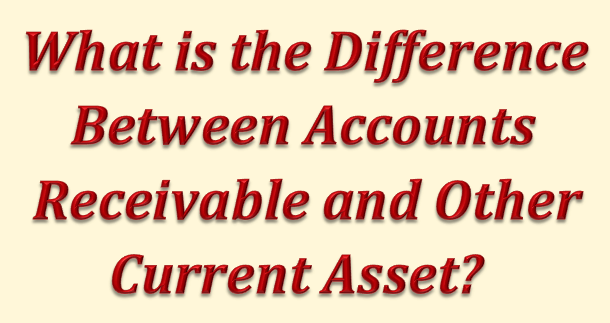
Accounts Receivable is a current asset that is only established in the form of Income to be received from a Customer that has been Invoiced. It is the amount a company has a right to collect because it sold goods or services on credit to a customer. In general, when a customer is Invoiced for goods or services you provide them, the total Invoice amount will be shown on both the Income or Profit and Loss Statement, as well as the Balance Sheet.
If a downpayment or deposit was received for the goods or services, the total Invoice amount would still be shown on the Income Statement; however, the deposit would be applied to the Invoice and entered or deposited in the bank account in which it was actually deposited, while the remaining balance that is owing and unpaid would be entered in the Accounts Receivable account. In other words, any monies that a company is owed by a customer, is a receivable.
It is very important for a company to monitor its Accounts Receivable and to immediately follow up with any customer who has not paid as agreed as per the terms of agreement be it 15 days, 30 days, etc. There is an aging of accounts receivable report tool in software such as QuickBooks that will help to monitor each customer’s Accounts Receivable, and as a general rule, the older a Receivable gets, the less likely it will be collected in full.
While Current Assets are cash or cash equivalent, such as Accounts Receivable and Inventory, Other Current Assets are small less significant items on a balance sheet lumped together because they do not include the major current assets, and as such are not important enough to be listed separately. They are not cash or cash equivalents, and represent a limited source of liquidity for a company – for example advances paid to suppliers or employees. Notations are usually available for the breakdown of these minor assets.
by Marie | Feb 22, 2016 | Bookkeeping 101, Customer Setup & Management, QuickBooks for Mac, QuickBooks for Windows, QuickBooks Online
The way you record this payment will depend on your reporting method – Cash or Accrual. However, there is no Bad Debt in cash basis accounting and you therefore must be using an accrual basis system since there was a previous bad debt allocation.
The best way to record this payment is to enter a sales receipt. This will keep your books clean and will not affect historical data for periods already closed out. This payment will also be counted as this year’s income, as it should, when entered this way.
For Accrual Basis:
If you wrote off the original invoice as a bad debt in a prior year, you should enter a sales receipt – especially if sales tax is involved. The income should be recorded as “Other Income” instead of “Sales”, since the original “Sale” was recorded in a prior year and subsequently written off. The sales tax, if any, was also recorded in a prior period and was written off; however, it was never collected and possibly never paid to the state. The sales tax should be recorded as current, and paid with the next sales tax return and payment that is made. If the sales tax was paid to the state, it was probably adjusted or recovered in a later period when the original invoice was written off, which means the sales tax needs to be remitted to the state – again, since it has now been collected.
![]() , the renowned owner of an upscale beauty Salon here in New York City, she asked a question that I was not expecting to hear asked. Meaning, I thought this would be something everyone knew the answer to. I mean, I did give her an answer, you know explained fully, but not before pausing and digesting it. So, I had to poll my Facebook group on this one, as I often do. Lo and behold, a whopping 68%
, the renowned owner of an upscale beauty Salon here in New York City, she asked a question that I was not expecting to hear asked. Meaning, I thought this would be something everyone knew the answer to. I mean, I did give her an answer, you know explained fully, but not before pausing and digesting it. So, I had to poll my Facebook group on this one, as I often do. Lo and behold, a whopping 68% ![]() did not know the difference. I was wrong! I know we all have things in different fields of studies that we are not knowledgeable about but as far as the extent of common knowledge, what is and isn’t, do vary. So, in light of finding that out, I have decided to answer this specific question, “Should I be issuing customers sales receipts or Invoices in QuickBooks?” here so that others may be able to find the answer. That’s what I am about here at Step by Step QuickBooks Tutorial!
did not know the difference. I was wrong! I know we all have things in different fields of studies that we are not knowledgeable about but as far as the extent of common knowledge, what is and isn’t, do vary. So, in light of finding that out, I have decided to answer this specific question, “Should I be issuing customers sales receipts or Invoices in QuickBooks?” here so that others may be able to find the answer. That’s what I am about here at Step by Step QuickBooks Tutorial!
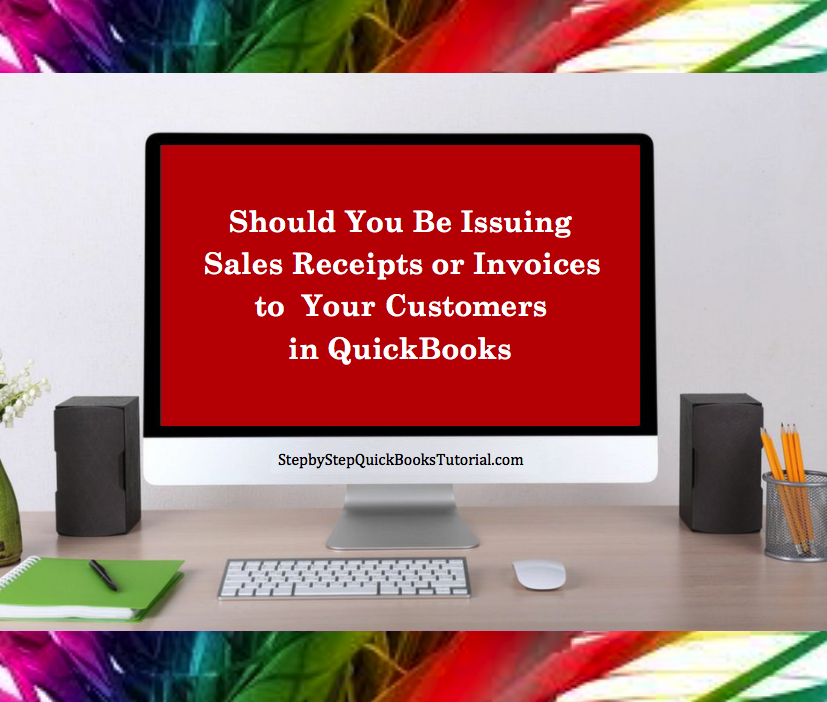
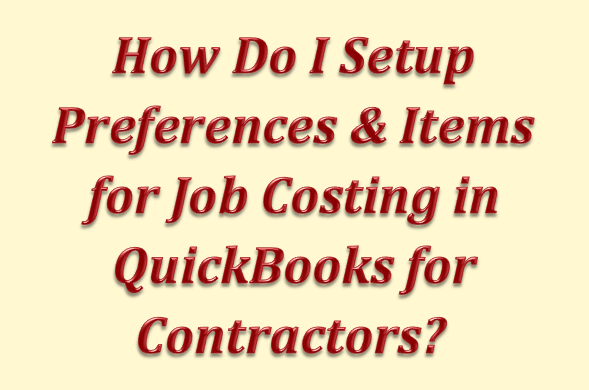
 Go to Jobs & Estimates and check the box next to Do you create estimates. You might also want to check the box next to Do you do progress invoicing.
Go to Jobs & Estimates and check the box next to Do you create estimates. You might also want to check the box next to Do you do progress invoicing.
 If you use QuickBooks for payroll – as every business doing job costing should, go to Payroll & Employees and check the box next to Job costing, class and item tracking for paycheck expenses.
If you use QuickBooks for payroll – as every business doing job costing should, go to Payroll & Employees and check the box next to Job costing, class and item tracking for paycheck expenses. If you track employee or subcontractor time by job, go to Time & Expenses and check the box next to Do you track time. If you do time & material billing, you should also check Create invoices from a list of time and expenses.
If you track employee or subcontractor time by job, go to Time & Expenses and check the box next to Do you track time. If you do time & material billing, you should also check Create invoices from a list of time and expenses.
 Builders and many professional service firms have projects that span several months or more, generally use a work in progress (WIP) or construction in progress (CIP) asset account because job related costs are not usually expensed until the project is completed. In this case, you should map the expense account to their WIP or CIP asset account.
Builders and many professional service firms have projects that span several months or more, generally use a work in progress (WIP) or construction in progress (CIP) asset account because job related costs are not usually expensed until the project is completed. In this case, you should map the expense account to their WIP or CIP asset account. Depending on your circumstances, there are also several “Other Charge” items you should set up. These do not need to be two-sided if:
Depending on your circumstances, there are also several “Other Charge” items you should set up. These do not need to be two-sided if: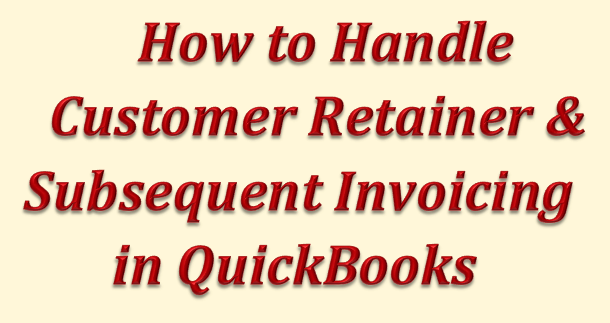
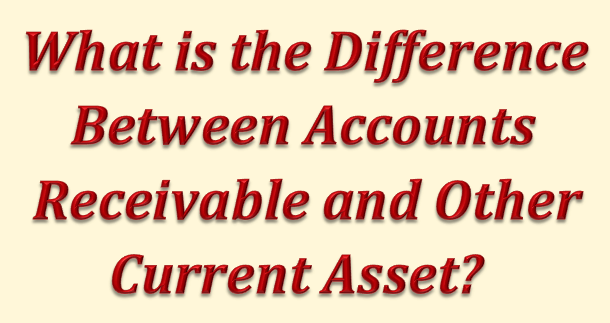


Recent Comments